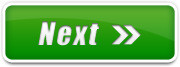Chrome Settings
Set Google as homepage, show bookmarks bar
To set "google.ca" as your home page. Go to the right and then to "Settings"...
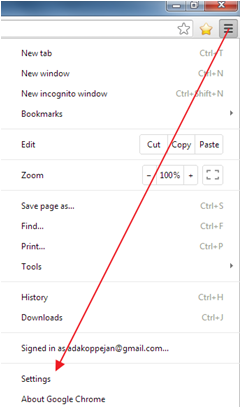
-
On Startup: you can leave it as is, or set it to something else - just select the option "Open a specific page..." and click on the link. Then type in "google.ca" and
say OK.
-
Appearance: Check the box for "Always show bookmarks bar." You can also check
the box for "Show Home button" if you want.
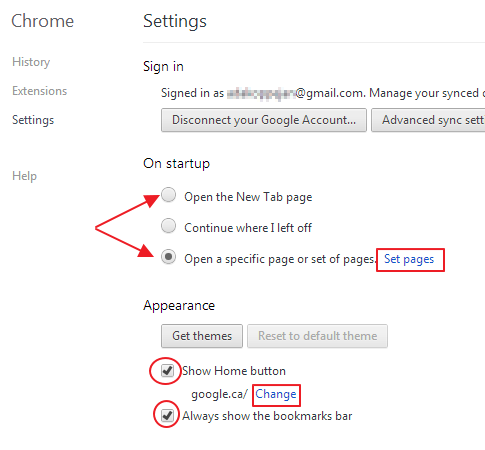
Then close the Settings tab when you're done.

Alternative way to show bookmarks:
If you don't care about your home page, you can have your bookmarks bar showing by going to the options on the right and make sure "show bookmarks bar" is
checked.
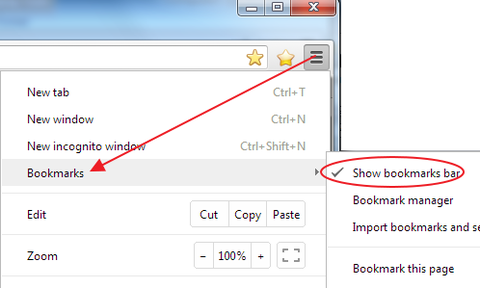
Unpin Internet Explorer
We will be using Chrome, not Internet Explorer, in this course. To make it less confusing, get rid of the shortcut to IE. Just right-click on the Internet Explorer button on the taskbar, and "Unpin".
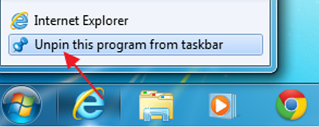

 Miss Koppejan's classes
Miss Koppejan's classes