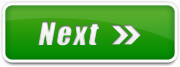"Computer"
Go to Computer folder
To open the main "Computer" window to get to your files and folders, you have the following options:
Option #1: Click on the Documents button on the taskbar, and then go to Computer.
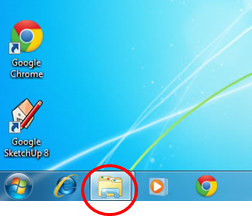
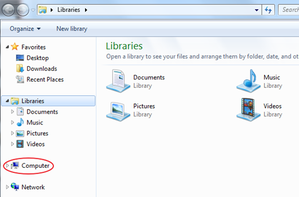
Option #2: Keyboard shortcut Windows+E
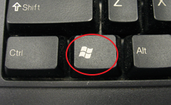
Option #3: Use the Start menu and go to
"Computer".
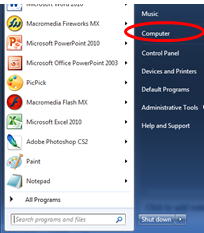
When it opens, you'll see your student number (=your Z: drive). Only you have access to this folder. This is where you should save your stuff to. You used to see S: here as well, but they've moved the shortcut to the Desktop.
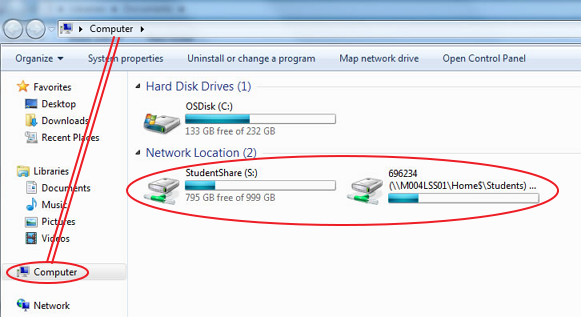
Rename Z:
To make it easier when navigating folders, rename your Z: drive. Right-click on the drive and "Rename"...
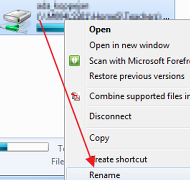
Type in your first name and ENTER.
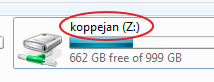
Create class folder
Create a "New Folder" for your class work.
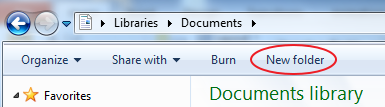
Just type in the course name and Enter to apply.
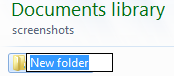
Subfolders:
If you are in Graphic Arts 8, go into your class folder and create the following subfolders:
- Bitmap
- Vector
- Photos
If you are in Computers 9, go into your class folder and create the following subfolders:
- Flash
- GameMaker
- Photoshop

 Miss Koppejan's classes
Miss Koppejan's classes